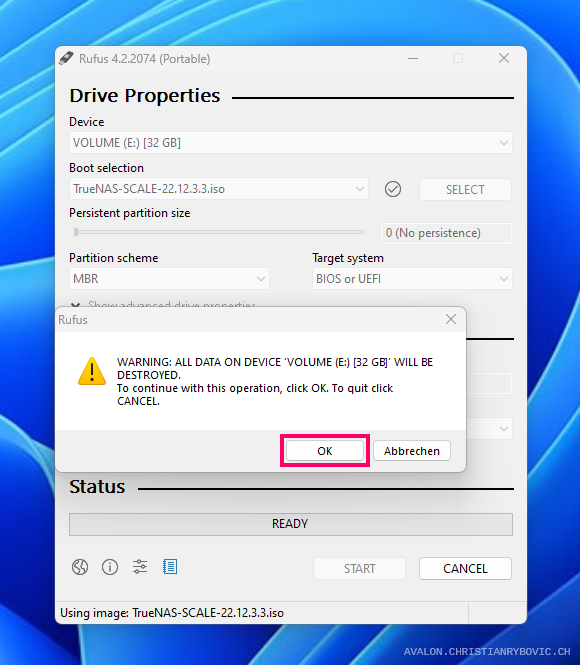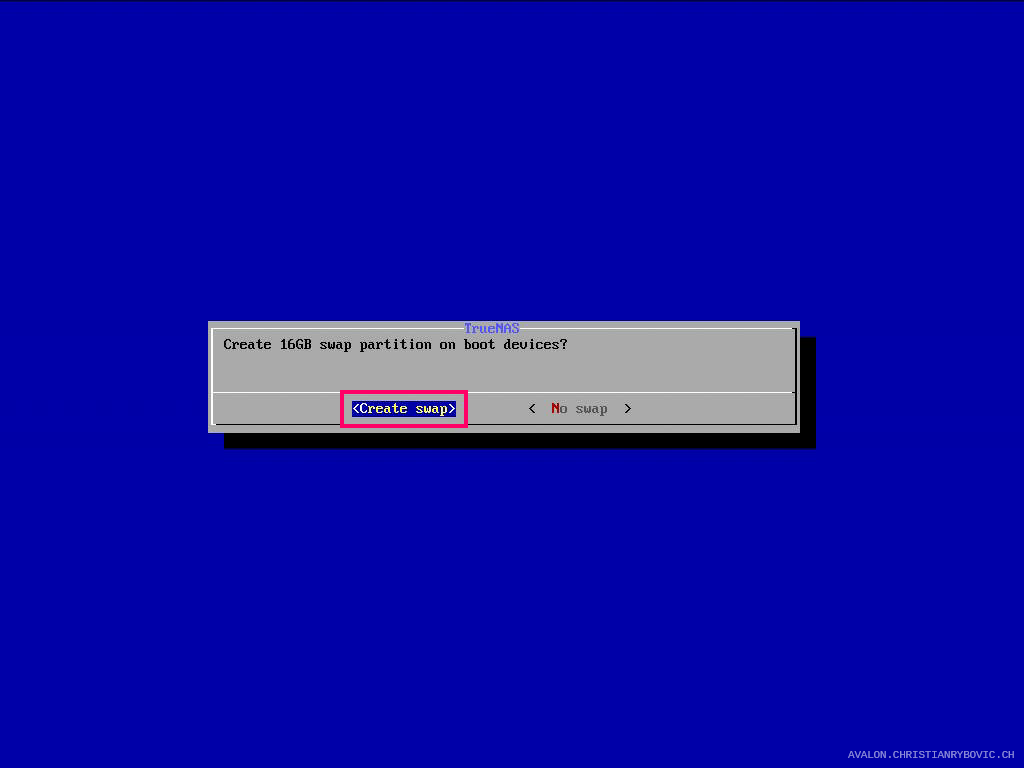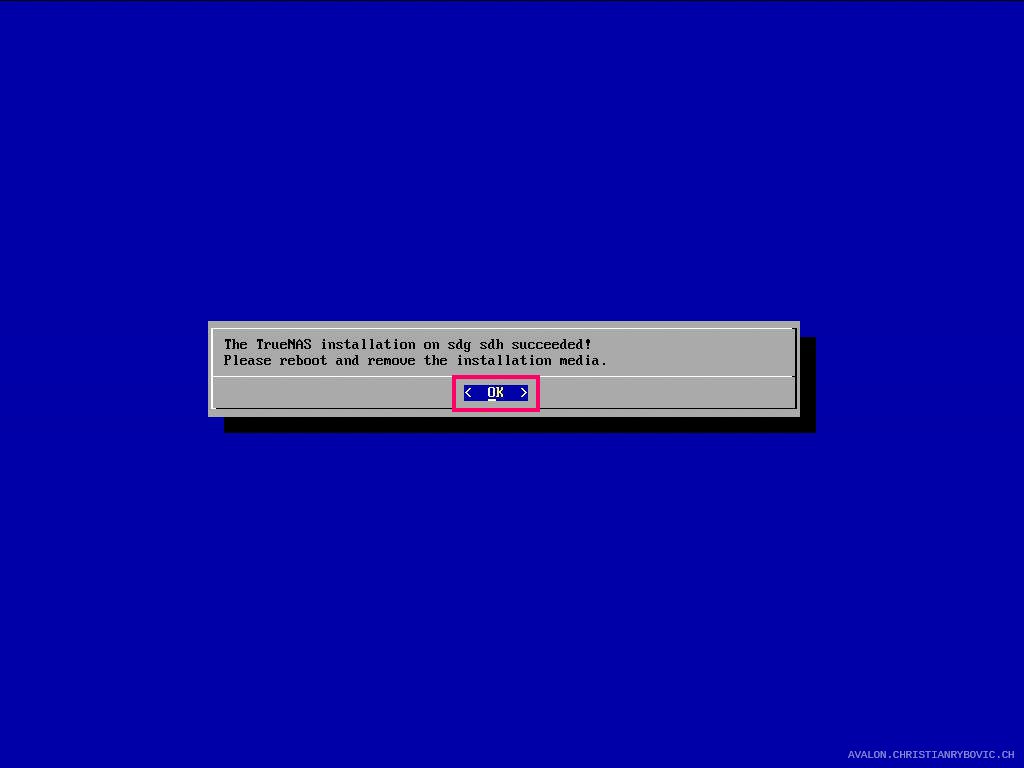#
Installation
#
TrueNAS Scale ISO
To install the operating system, we first need the TrueNAS Scale ISO. You can download it for free from the TrueNAS website.

#
USB Bootstick
We will use Rufus to create a bootable USB stick, as it is open-source and pretty reliable.
If you won't go with Rufus, maybe Balena Etcher will be a good alternative for you:
https://etcher.balena.io
Start Rufus and select your USB stick and the downloaded ISO. The default settings are fine, so just hit start.
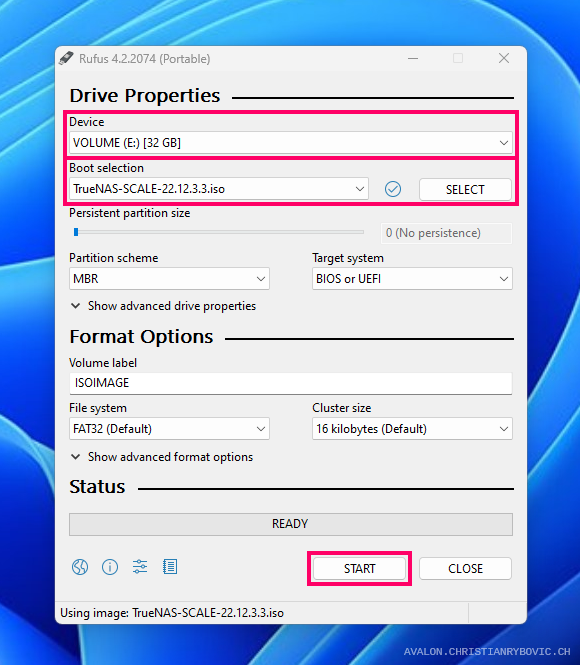
Rufus 4.2.2074 (Portable) Rufus will prompt for the write mode. Select
Write in DD Image modeas the other can lead to problems (at least happened to me one time).
ISOHyprid image detected The status will show
Readywhen Rufus finishes. Now you can close the application and remove the USB stick.
Rufus finished
#
OS Installation
Boot from the USB stick and select
Start TrueNAS SCALE Installation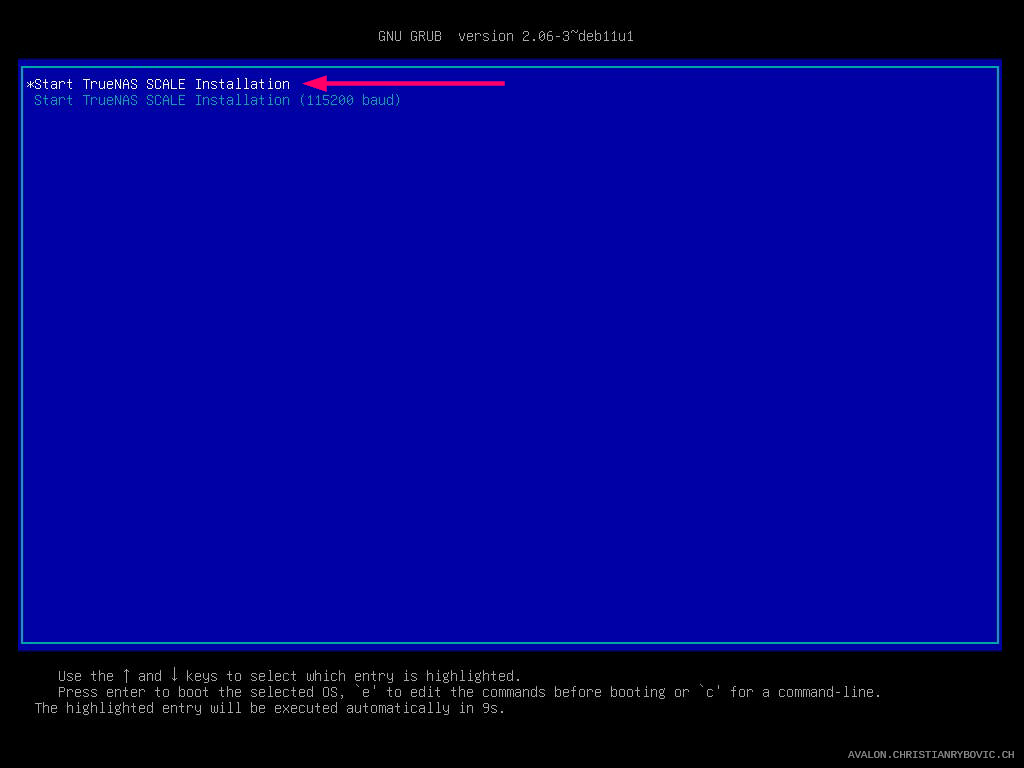
TrueNAS Bootloader Select
Install/Upgradeand confirm withOK
TrueNAS 22.12.3.3 Console Setup Select the drives you want to use for the OS (in my case
sdgandsdh) and confirm withOK
Destination media Select
Administrative user (admin)and confirm withOK
Web UI Authentication Mehtod Enter a password for the user and confirm with
OK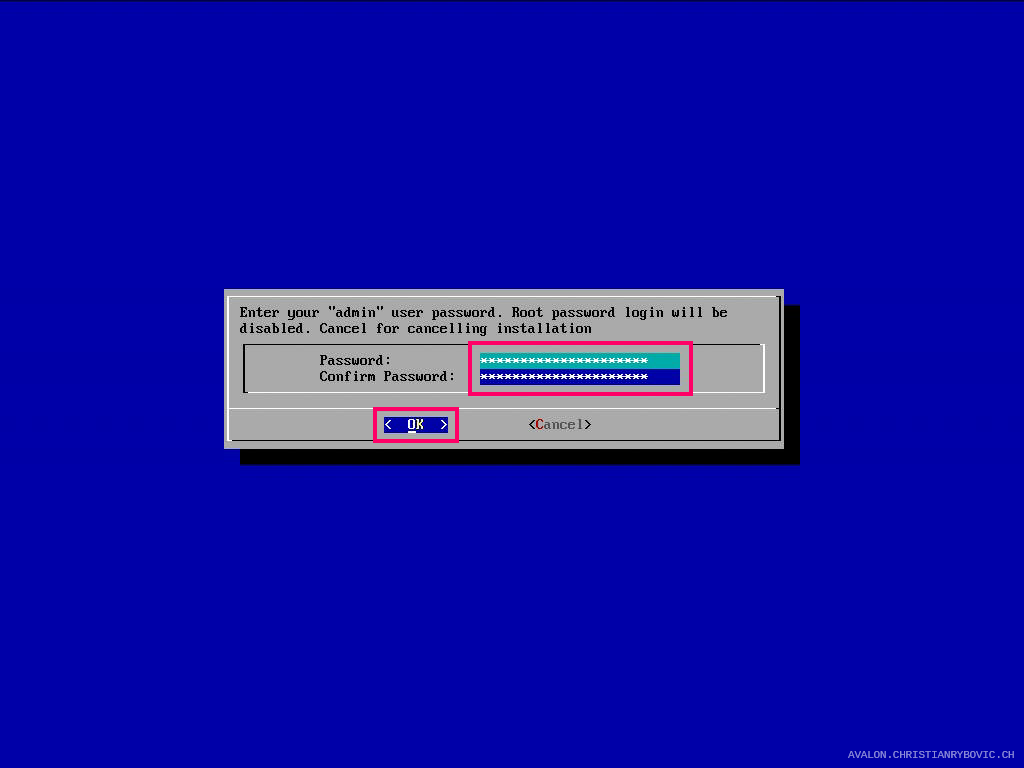
Admin user password Wait for the installation to complete.

TrueNAS OS Installation Remove the USB stick, select
Reboot systemand confirm withOK
TrueNAS 22.12.3.3 Console Setup Select
TrueNAS Scale GNU/Linux 22.12.3.3or just wait a few seconds.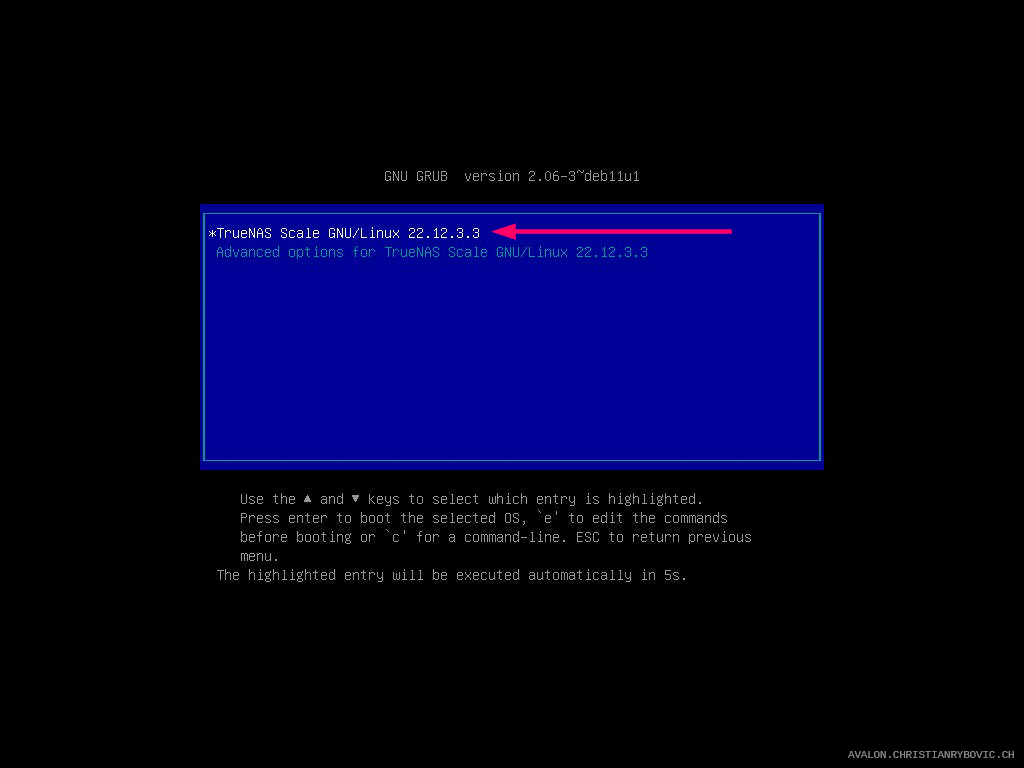
Bootloader After the OS is booted, you will see the following screen. Open a browser and enter the URL to access the web user interface.

Console setup Now you can log in with
adminas your username and your password.
TrueNAS web user interface